Windows 10 Support End Your Critical Guide for What Happens After Oct 14, 2025
Windows 10 support end is Oct 14, 2025. Learn what happens, your risks, and how to prepare for a smooth transition. Don’t get left behind!
Don’t get caught unprepared! Discover your options and how to protect your PC when the official Windows 10 support end date arrives.
October 14, 2025, isn’t just another date on the calendar; it marks a significant shift for millions of PC users globally. On this day, Microsoft will officially cease mainstream support for Windows 10. If you’re one of the many still running this popular operating system, you might be wondering what this “Windows 10 support end” really means for you.
This change has profound implications for security, software compatibility, and the overall usability of your computer. Ignoring this deadline isn’t an option if you value your data and digital safety.
In this comprehensive guide, we’ll break down everything you need to know about the Windows 10 support end. You’ll learn about the potential risks of continuing to use an unsupported OS, explore your available options moving forward, and get actionable advice to ensure a smooth and secure transition. By the end, you’ll be fully equipped to make an informed decision that’s right for your needs.
What Exactly Does “Windows 10 Support End” Mean?
The term “end of support” or “end of life” (EOL) for software means that Microsoft will no longer provide several key services for Windows 10 Home, Pro, Pro Education, and Pro for Workstations editions after October 14, 2025. Specifically, this includes:
-
No More Security Updates: This is the most critical aspect. Security updates patch vulnerabilities that hackers and malware can exploit. Without them, your PC becomes an increasingly easy target.
-
No More Non-Security Updates: These updates typically fix bugs, improve stability, or occasionally add minor features.
-
No More Free Assisted Support: If you run into technical issues, Microsoft’s support channels (like phone or chat support) will no longer offer free help for Windows 10.
-
No More Online Content Updates: This could impact certain features or online services integrated with Windows 10 over time.
Essentially, while your Windows 10 PC will continue to boot up and function after the Windows 10 support end date, it will be frozen in time, gradually becoming less secure and potentially less compatible with new software and hardware.
The Real Risks: Why Continuing to Use Windows 10 After Support Ends is Dangerous
Sticking with Windows 10 post-October 2025 might seem tempting, especially if your PC runs fine. However, the risks are significant and compound over time.
Increased Security Vulnerabilities
This is the primary concern. Cybercriminals actively seek out unsupported systems because they know new vulnerabilities won’t be patched.
-
Malware & Ransomware: Your PC becomes highly susceptible to viruses, spyware, and ransomware that can steal your data, lock your files, or damage your system.
-
Data Breaches: Sensitive personal and financial information stored on your PC is at greater risk.
-
Identity Theft: Exploited vulnerabilities can give attackers access to credentials and personal details.
Analogy: Think of it like a castle guard. Security updates are the guards regularly patrolling and repairing weak spots in the castle walls. Once support ends, the guards leave their posts, leaving the castle (your PC) vulnerable to attack.
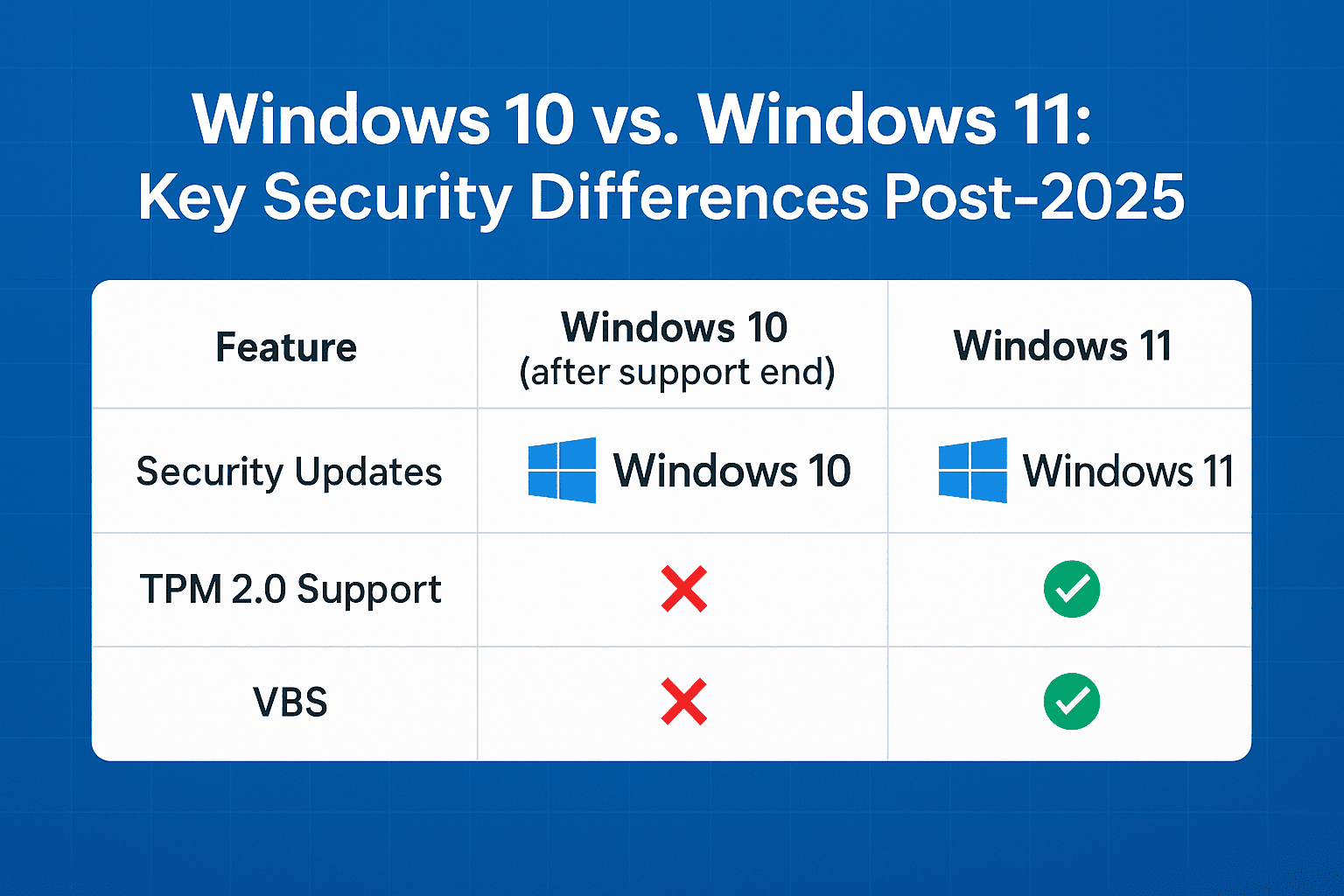
Software and Hardware Incompatibility
As new software and hardware drivers are developed, they are often optimized for the latest operating systems.
-
New Applications May Not Run: Future versions of your favorite software might require Windows 11 or later.
-
Hardware Driver Issues: New peripherals (printers, webcams, graphics cards) may not have Windows 10 drivers, leading to them not working correctly or at all.
-
Reduced Feature Support: Even existing applications might eventually drop support for features on Windows 10.
Compliance and Business Risks
For businesses, using an unsupported OS can lead to:
-
Non-Compliance: Many industry regulations (e.g., HIPAA, GDPR) require operating on supported and patched systems. Failure to comply can result in hefty fines.
-
Reputational Damage: A security breach stemming from an unsupported OS can severely damage a company’s reputation.
The implications of the Windows 10 support end are not to be taken lightly, particularly regarding cybersecurity.
Your Options: Navigating Life After the Windows 10 Support End AJH World
Fortunately, you have several options to consider before the Windows 10 support end deadline.
1. Upgrade to Windows 11 (Recommended for Eligible PCs)
If your current PC meets the system requirements for Windows 11, upgrading is generally the most straightforward and cost-effective solution. Windows 11 offers a refreshed interface, improved security features, and ongoing support.
-
How to Check Eligibility:
-
Go to Settings > Update & Security > Windows Update.
-
Look for a section about Windows 11.
-
Alternatively, download and run Microsoft’s PC Health Check app.
-
-
Pros: Latest features, ongoing security updates, modern interface. Often free if upgrading from a licensed Windows 10.
-
Cons: Stricter hardware requirements (TPM 2.0, newer CPU) mean many older PCs aren’t eligible. Some users may prefer the Windows 10 interface.
2. Purchase a New PC with Windows 11 Pre-installed
If your current hardware doesn’t support Windows 11, or if it’s aging and you’re due for an upgrade anyway, buying a new computer is a solid choice.
-
Pros: Modern hardware, Windows 11 included, warranty, better performance.
-
Cons: Higher upfront cost.
3. Pay for Extended Security Updates (ESU) – Limited Availability
Microsoft will offer a paid Extended Security Updates (ESU) program for Windows 10. This program will provide security updates only for up to three years after the official support end date.
-
Details: Pricing and exact availability for consumers are still somewhat TBC, though it’s confirmed businesses can subscribe annually. This is typically geared towards enterprise customers who need more time for migration.
-
Pros: Extends the secure life of Windows 10 if upgrading or replacing isn’t immediately feasible.
-
Cons: It’s a paid service, with costs likely increasing each year. It only provides security updates, not feature or non-security updates, nor assisted support. It’s a temporary stop-gap, not a long-term solution.
Consider ESUs carefully as they delay the inevitable need to move away from the Windows 10 support end realities.
4. Switch to a Different Operating System (e.g., Linux)
For technically inclined users, migrating to a Linux distribution (like Ubuntu or Mint) is an option.
-
Pros: Free, open-source, lightweight options good for older hardware, strong security.
-
Cons: Steeper learning curve, potential software compatibility issues (e.g., Microsoft Office, Adobe suite), not ideal for average users.
5. Continue Using Windows 10 Without Support (NOT Recommended)
This involves accepting all the security risks mentioned earlier.
-
Pros: No immediate cost or effort.
-
Cons: Extremely high risk of malware, data theft, and system instability over time. This path becomes increasingly dangerous as each month passes after the Windows 10 support end.
How to Prepare for the Windows 10 End of Support
Proactive planning is key to a smooth transition.
-
Assess Your Current PC:
-
Use the PC Health Check app to determine Windows 11 compatibility.
-
Evaluate your PC’s age and performance. Is it nearing the end of its useful life anyway?
-
-
Back Up Your Data:
-
This is crucial regardless of your chosen path.
-
Use an external hard drive, cloud storage (OneDrive, Google Drive, Dropbox), or a combination.
-
Ensure you have copies of important documents, photos, videos, and application settings. Imagine your PC fails tomorrow – what would you lose?
-
-
Research Your Options:
-
If upgrading to Windows 11: Check application compatibility for your essential software.
-
If buying a new PC: Start looking at models and budgets.
-
If considering ESU: Stay updated on Microsoft’s announcements for pricing and availability for your specific situation.
-
-
Set a Timeline:
-
Don’t wait until October 2025. Aim to make your transition well before the deadline to avoid last-minute rushes or potential issues.
-
The Windows 10 support end is a fixed date; your preparation shouldn’t be.
-
What If My PC Can’t Run Windows 11?
This is a common scenario due to Windows 11’s stricter hardware requirements, particularly for the CPU and TPM 2.0. If the PC Health Check app says your PC isn’t compatible:
-
Option 1: New PC: This is the most future-proof solution.
-
Option 2: Paid ESUs: Consider this as a temporary measure to buy more time while you save for a new PC, understanding it’s an ongoing cost.
-
Option 3: Continue using Windows 10 (high risk): Again, not recommended for the long term due to security vulnerabilities after the Windows 10 support end.
-
Option 4: Linux: If you’re comfortable with a new OS and your software needs are met.
Microsoft designed Windows 11 with modern security features in mind (like TPM 2.0 and Secure Boot), which is why these hardware requirements exist. While there are unofficial workarounds to install Windows 11 on unsupported hardware, these are not recommended as they can lead to instability, lack of updates, and are not supported by Microsoft.
What are the biggest risks if I continue using Windows 10 after support ends?
The primary risks are:
* Security vulnerabilities: Lack of security patches makes you an easy target for hackers, malware, and ransomware.
* Software incompatibility: New software versions or hardware may not work with Windows 10.
* Compliance issues: Businesses may fall out of compliance with data protection regulations.
How do I check if my PC can run Windows 11?
The easiest way is to download and run Microsoft's PC Health Check app. Alternatively, go to Settings > Update & Security > Windows Update on your Windows 10 PC; it may show your eligibility status there.
What if my PC isn't compatible with Windows 11 before the Windows 10 support end?
Your main options are:
* Purchase a new PC that comes with Windows 11.
* Consider paying for Extended Security Updates (ESU) for Windows 10, if applicable to you, as a temporary measure.
* Switch to an alternative OS like Linux (if you're technically proficient).
* Continue using Windows 10 at your own risk (not recommended).
Is upgrading to Windows 11 free?
For most users with a genuine, activated Windows 10 license and compatible hardware, the upgrade to Windows 11 is free. However, if you need to buy a new Windows 11 license (e.g., for a custom-built PC without an OS), there will be a cost. Ensure your PC meets all system requirements before the Windows 10 support end to take advantage of any free upgrade path.
Will Microsoft offer any exceptions or extensions to the Windows 10 support end date?
Aside from the paid Extended Security Updates (ESU) program (primarily for businesses and for up to three years), Microsoft has not announced any general extensions to the October 14, 2025, end-of-support date for consumer versions of Windows 10.
Conclusion
The Windows 10 support end on October 14, 2025, is a significant milestone that all Windows 10 users need to prepare for. Continuing to use the operating system after this date without a plan exposes you to substantial security risks and potential compatibility issues.
The key takeaways are clear: understand the implications, assess your current setup, and choose a path forward—whether it’s upgrading to Windows 11 on your current hardware, investing in a new PC, or exploring temporary solutions like ESUs. By taking proactive steps now, you can ensure a seamless and secure transition, keeping your digital life protected and productive.
Don’t wait until the last minute. Start planning for the Windows 10 support end today.
What are your plans for the Windows 10 support end? Will you upgrade, buy a new PC, or explore other options? Share your thoughts and questions in the comments below!

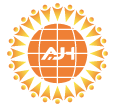
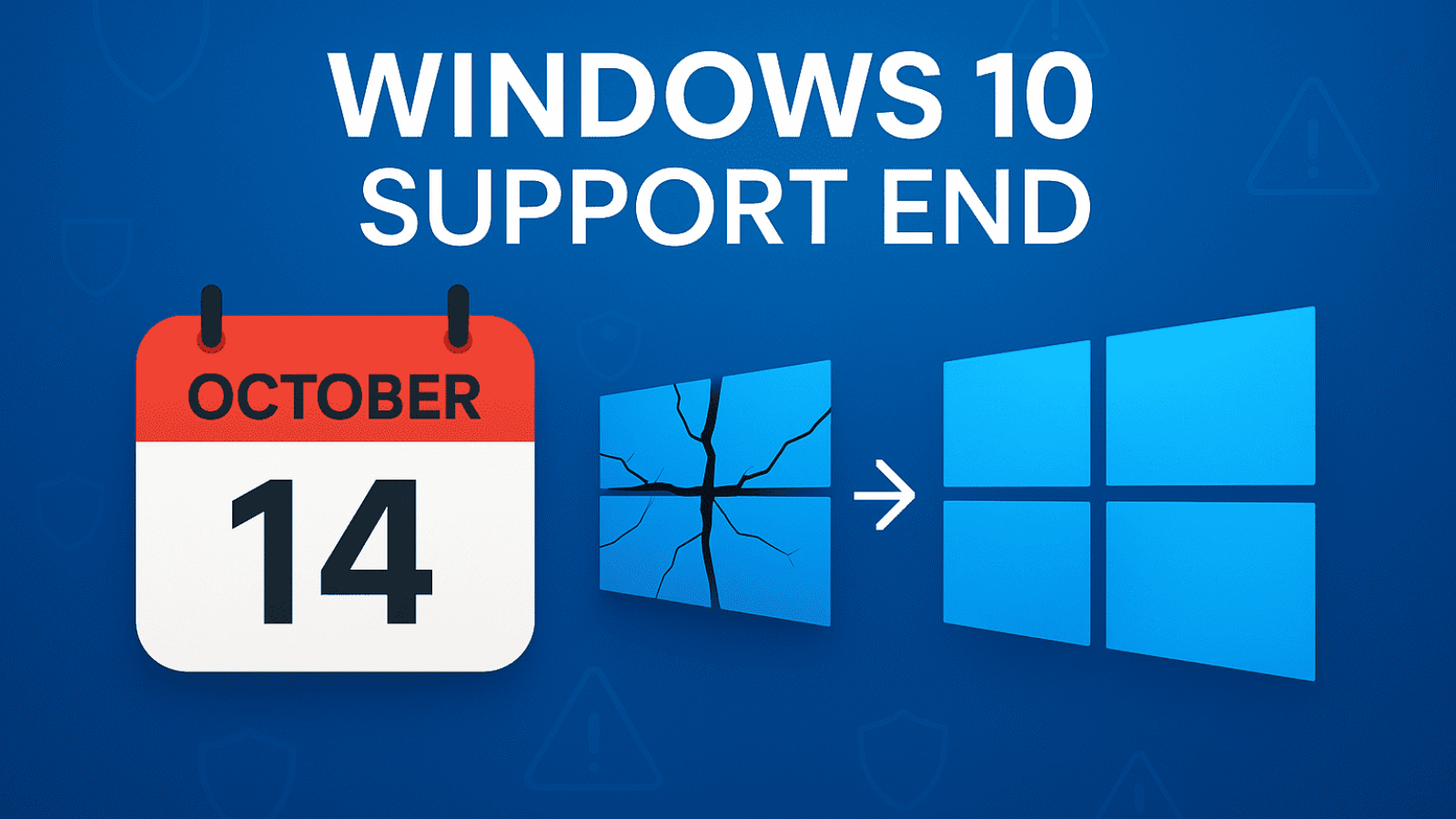
Leave a Comment